Code Snippets for Slides
Title Page
html
<section data-transition="fade" data-background="#000">
<h2 class="title">{{ page.title }}</h2>
<br> <br>
<p class="title">
Murat Kahveci (@iMuratKahveci)
<br>
Loyola University Chicago
<br>
{{ page.date | date: "%-d %b %Y" }}
<br>
{{ page.event }}
<br>
{{ page.venue }}
</section>Content Page
html
<section>
<h3>Theoretical Framework</h3>
<p>
Development of the Original STPD Scale (Southerland et al., 2012)
<ul>
<li>Item 1</li>
</ul>
</p>
<img class="stretch" data-src="/images/talks/liv/01.jpg">
<div class="citation">
<a href="/dgq">kahveci.pw/dgq</a>
</div>
</section>Adding an Image
- Image Type:
- Photos: Generally, JPG is a good choice for photographs due to its smaller file size.
- Graphics, logos, and images with text: PNG is preferred for its lossless compression and transparency support.
-
Aspect Ratio:
- Standard Screens: Most screens these days are widescreen (16:9 aspect ratio). Aim for images that fit this nicely to avoid black bars or distortion.
- Presentation Environment: If you know the exact screen size where your presentation will be displayed, you can tailor your image dimensions to perfectly match.
-
Resolution:
- High Resolution is Key: Use images with a resolution of at least 1920x1080 pixels. This ensures your visuals look sharp on large screens.
- Avoid Upscaling: Don’t enlarge small images, as they’ll become pixelated and blurry.
- Commandline Tools: Use the following scaling for consistency.
bash
sips -Z 1920 *.jpg
bash
sips -Z 1920 *.png
Stretched Image
html
<section>
<h3>Theoretical Framework: Development of the Original STPD Scale</h3>
<img class="stretch" data-src="/images/talks/liv/01.jpg">
<div class="citation">
<a href="/dgq">kahveci.pw/dgq</a>
</div>
</section>Regular Image
html
<section>
<h3>Theoretical Framework: Development of the Original STPD Scale</h3>
<img data-src="/images/talks/liv/01.jpg">
<div class="citation">
<a href="/dgq">kahveci.pw/dgq</a>
</div>
</section>Citations
html
<div class="citation">
<a href="/dgq">kahveci.pw/dgq</a>
</div>Math Equations
html
<section>
<h3>Math Expressions</h3>
<p>Yes, Reveal.js can beautifully render LaTeX equations!</p>
<p>$E = mc^2 $</p>
</section>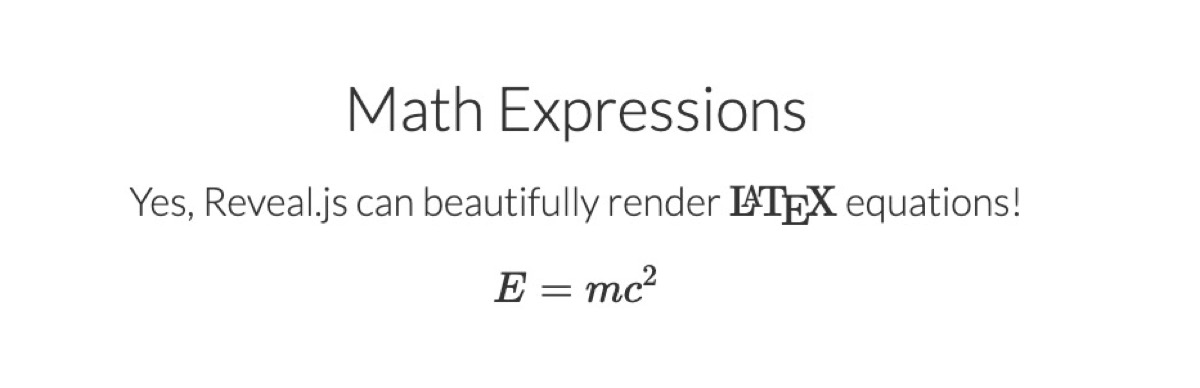
Page with table
html
<section>
<h3>Strain fitness estimated from viral attributes</h3>
<p>The fitness $f$ of strain $i$ is estimated as</p>
<p>$$f_i = \beta^\mathrm{A} \, f_i^\mathrm{A} + \beta^\mathrm{B} \, f_i^\mathrm{B} + \ldots$$</p>
<p>where $f^A$, $f^B$, etc... are different standardized viral attributes and
$\beta^A$, $\beta^B$, etc... coefficients are trained based on historical evolution</p>
<br>
<table>
<thead>
<tr>
<th width="28%">Antigenic drift</th>
<th width="38%">Intrinsic fitness</th>
<th width="33%">Recent growth</th>
</tr>
</thead>
<tbody>
<tr>
<td>epitope mutations</td>
<td>non-epitope mutations</td>
<td>local branching index</td>
</tr>
<tr>
<td>HI titers</td>
<td>DMS data (via Bloom lab)</td>
<td>delta frequency</td>
</tr>
</tbody>
</table>
</section>Acknowledgements
html
<section>
<h3>Acknowledgements</h3>
<p class="even-smaller">
<b>Research team</b>
</p>
<p class="tiny"><b>Kahveci Nexus</b>:
<span class="nobreak"><img width=35 class="img-avatar" src="/images/team/murat-kahveci.jpg"> Murat Kahveci,</span>  
<span class="nobreak"><img width=35 class="img-avatar" src="/images/team/ajda-kahveci.png"> Ajda Kahveci,</span>  
<span class="nobreak"><img width=35 class="img-avatar" src="/images/team/nasser-mansour.jpg"> Nasser Mansour,</span>  
<span class="nobreak"><img width=35 class="img-avatar" src="/images/team/maher-alarfaj.jpg"> Maher Mohammed Alarfaj
</p>
<div class="pull-right" style="vertical-align: bottom; display: table-cell;">
<img height="75px" data-src="/images/logo-pub/narst.png">
<img height="75px" data-src="/images/logo.png">
</div>
</section>Color Ramp
To maintain a consistent and eye-catching color scheme throughout your slides, consider using a color ramp based on your website’s primary color, #7F00FF, and gray, #555. Here’s an example of how you might incorporate these colors into your slides:
1. Background Color:
- Use a lighter shade of your primary color or gray for the background. This could be achieved by adding white to the hex code, such as
#E6D1FF(light purple) or#CCCCCC(light gray).
2. Heading Colors:
- Use your primary color (
#7F00FF) for main headings (h2). - Use a slightly darker shade of purple or your gray color (
#555) for subheadings (h3).
3. Text Color:
- Use your gray color (
#555) for the main body text. This provides good contrast against a lighter background.
4. Highlight Color:
- Use your primary color (
#7F00FF) to highlight key words or phrases. This helps draw attention to important information.
5. Link Color:
- Use your primary color (
#7F00FF) for links. This helps them stand out from the main text.
6. Table Colors:
- Use alternating light shades of your primary color and gray for table rows to improve readability. For example, use
#E6D1FFfor odd rows and#CCCCCCfor even rows.