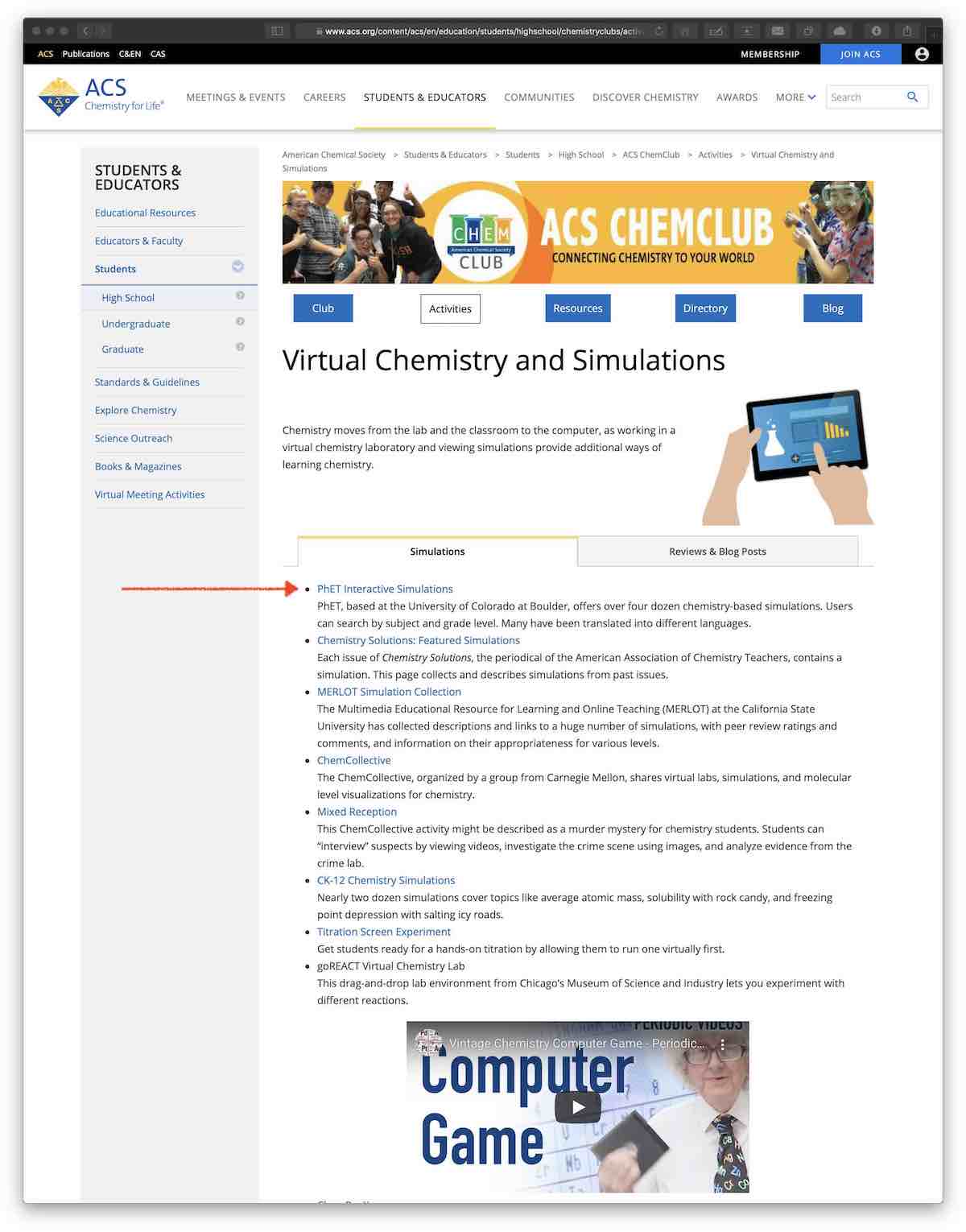This tutorial is for the D2L environment demonstrates how to import and use a learning object prepared in the SCORM 1.2 standards. You may read more about what is a SCORM here.
Importing the package
SCORM 1.2 packages are shipped with .ZIP extension. Log in to your D2L course and follow these steps to import a new SCORM package.
Download the demo package
Download the demo SCORM package
- Remarks:
- Flash based simulations will not be used.
- HTML5 based simulations will be preferred.
- They should be compatible with all modern devices including tablets and phones.
Upload to D2L
- Navigate to
Course Administration>Import / Export / Copy Components>Import Componentsand clickCopy All Components - Select SCORM package from your desktop. In this demonstration, the file name is
test-package.zip. See Figure 1.
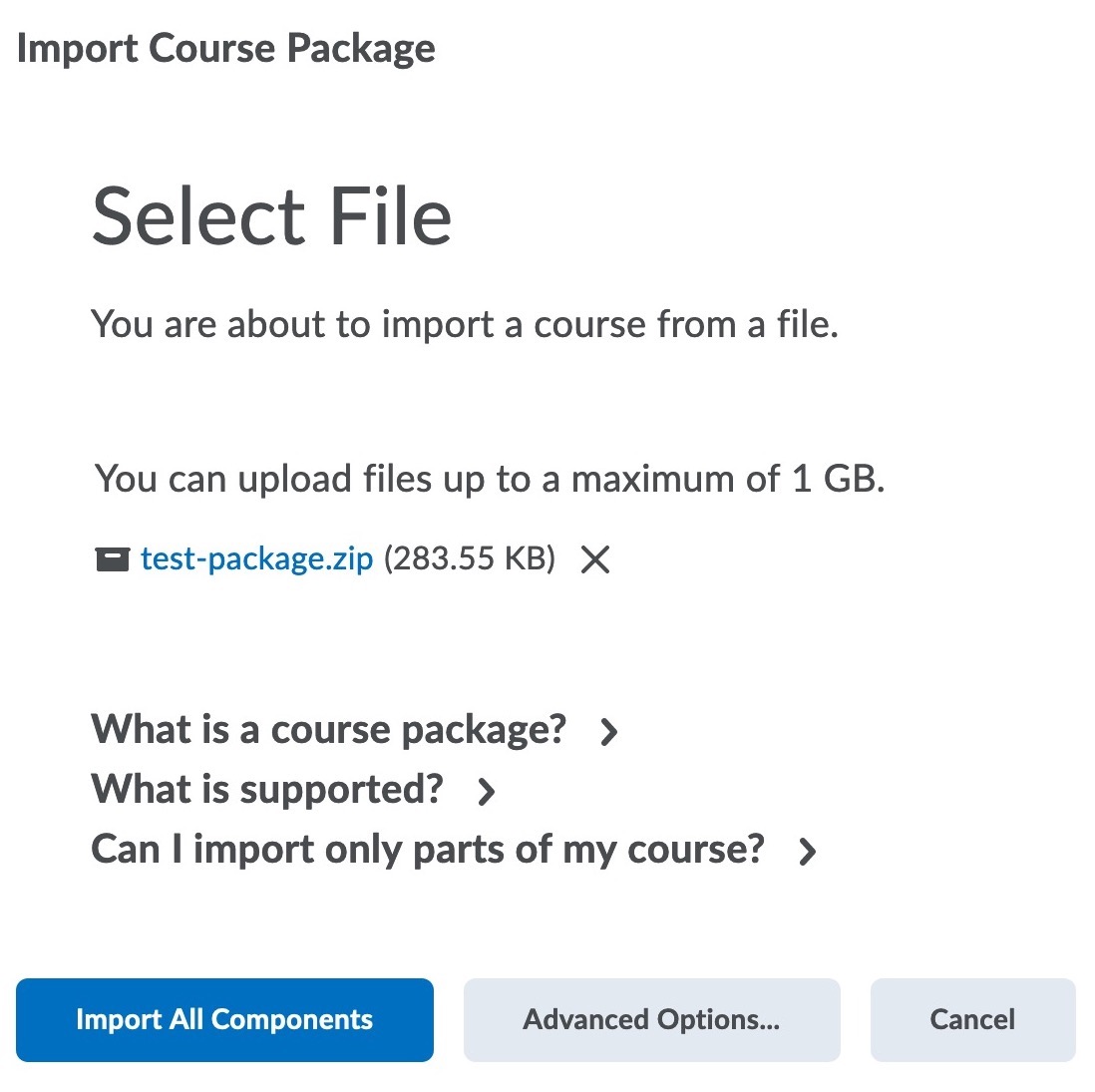
- Click
Import All Components. Figure 2 shows the normal progress.- Remarks:
- D2L supports file sizes up to 1 GB.
- This demo uses a file with 283 KB. Very practical!
- Remarks:
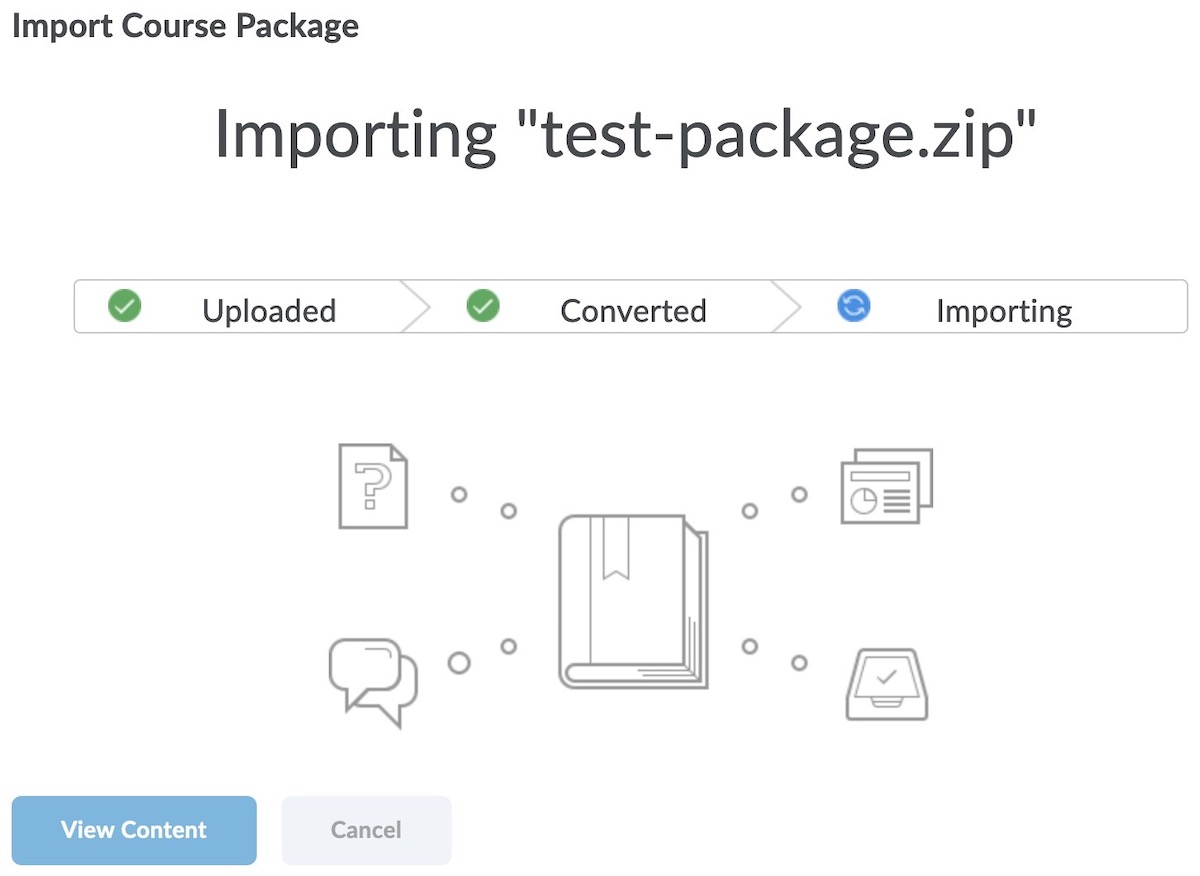
Viewing the SCORM content
- Click
View Contentto access theContenttab.- Figure 3 shows that a new menu item is added to the Table of Contents.
- When the menu item is clicked, the content appears in the main block with a
SCORM objectsign.
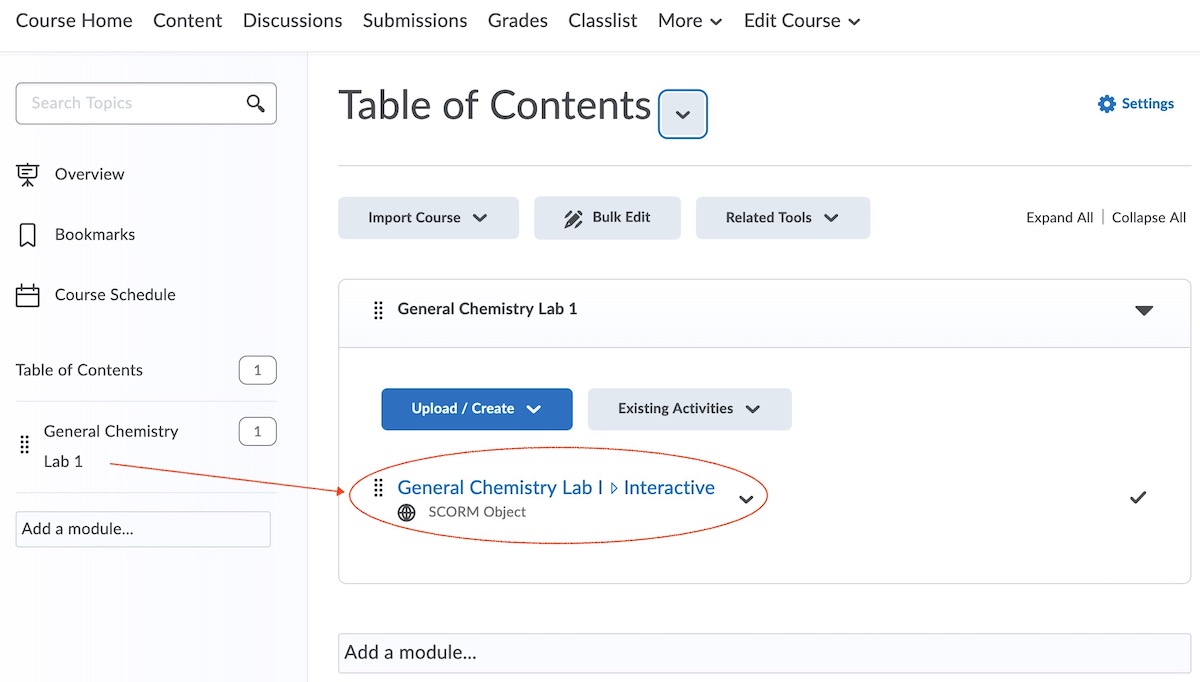
Accessing the content
- Click the link title
General Chemistry Lab I ▹ Interactive -
Figures 4 - 8 shows the D2L snapshots of various views in D2L
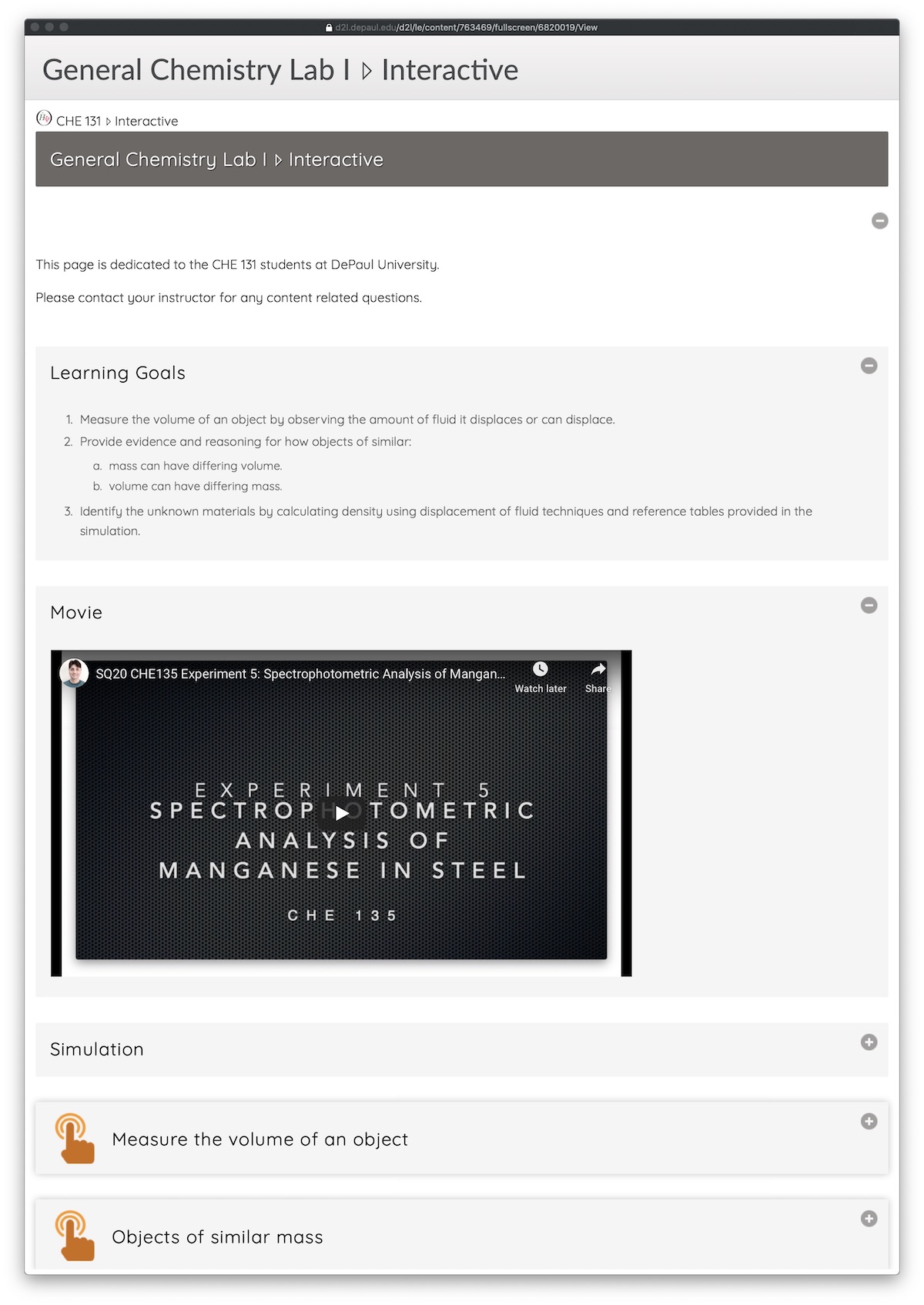
Figure 4. Text based content.
</figure>
<figure class="image-with-shadow" style="max-width: 800px;">
<img src="/images/blog/lcz/7.jpg" alt="Figure 5" style="width: 100%;">
<figcaption><small><em>Figure 5. Simulation.</em></small></figcaption>
</figure>
<figure class="image-with-shadow" style="max-width: 800px;">
<img src="/images/blog/lcz/8.jpg" alt="Figure 6" style="width: 100%;">
<figcaption><small><em>Figure 6. Fill in the blank type activity. Feedback is immediate for learning. Not graded.</em></small></figcaption>
</figure>
<figure class="image-with-shadow" style="max-width: 800px;">
<img src="/images/blog/lcz/9.jpg" alt="Figure 7" style="width: 100%;">
<figcaption><small><em>Figure 7. SCORM quiz. Graded, no feedback. Testing the knowledge gain.</em></small></figcaption>
</figure>
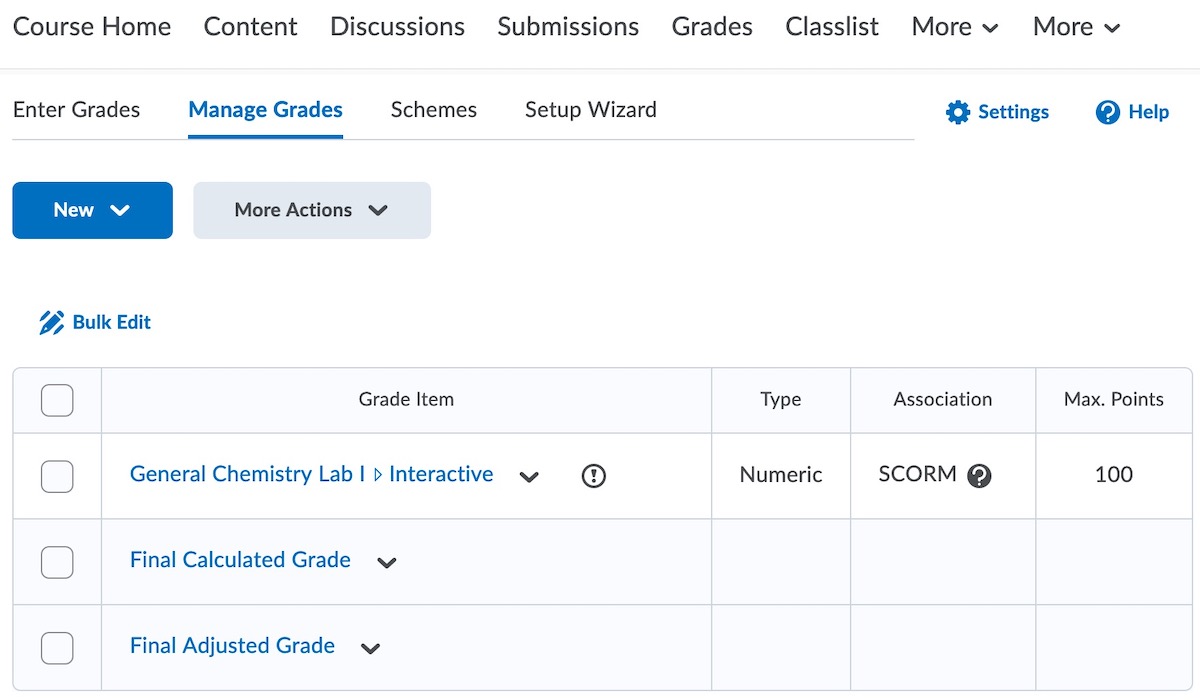
Benefits
- All of the content is free for students.
- Easy to set up an experiment in D2L.
- All logical sequences with content and activities will be followed by all sections.
- Any content type like
.pdf,.docx,.xlsxcan be embedded.
- Content can be updated as needed.
Limitations
- Videos are hosted by YouTube.
- Panopto sometimes imposes strict share limitations.
- Copying movies from one course to another often produces broken links.
- We don’t make new simulations so we cannot change them.
-
This particular demo uses a simulation from PhET Interactive Simulations
-
I have been following PhET Interactive Simulations since it has started and ACS lists PhET Interactive Simulations in the first place of their list (see Figure 9).
-